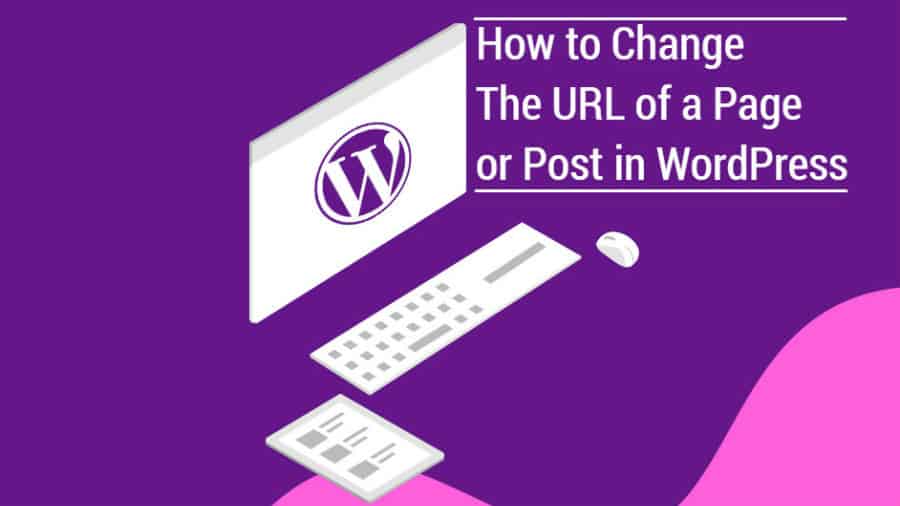Guys! Getting ready for the WordPress Tips for today. This post is the first of many in my new post series under category of “WordPress Tips”. Every Wednesday I will be posted a new tip that will expand your league of WordPress knowledge. I plan to start with the basics and slowly going to advance in future.
So without further ado, let’s start with Wednesday WordPress tip is…
When you trying to create a new blog post or page, a WordPress will automatically uses the title to create that page’s URL instantly. In some rare cases this might be not exactly what you want, but not always. That’s where this useful Wednesday WordPress Tips will help you!
It is important to optimize your slug URL or permalinks for search engines, keep in mind what a person looking for the information on that page might search for.
Create a simple, contain SEO keywords, easy to remember URL if you are including it on marketing materials or verbal advertising like radio or tv that encourage recipients to visit your page. Hence, it will increase your chance to get more leads into your WordPress site.
Take these few steps to change your WordPress Page or Post URL:
- Login to your WordPress Admin Dashboard (www.yourdomain.com/wp-admin)
- Open your existing page or create a new page
- Enter a best SEO optimized Title if necessary
- Publish the page and it will automatically create a new URL
- Look closely under the Title field, you will see a Permalink box: followed by the URL
- Click the Edit button behind the link
- Type in the new URL and click OK
- Publish the page or post
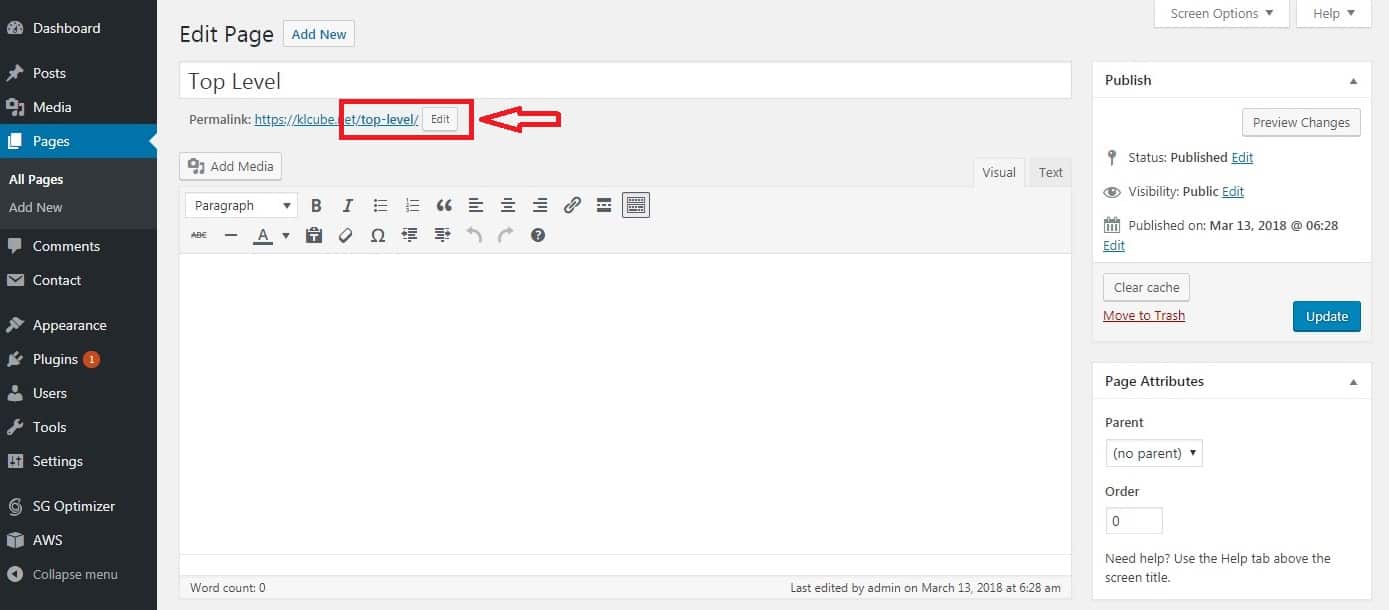
Few additional tips for you to keep in mind before changing any URL in your WordPress Page and Post
- If you ever go back to a published blog post or web page and change the URL, you will want to re-confirm there are no other pages linking to the old URL. If you have used the URL in an email, marketing advertisement, etc. you will not want to change that URL again. Unless, you want to break your links back to your site.
- Somehow, it does not change the URL if you’re trying to change your Title again after publishing. You will have to manually change it as mentioned above.
- If you want to keep the same structure with sub-folders you just need to create the top level page as a Parent Page and put the sub-folder pages under that parent page. You do this by creating the page, then choosing the top level page as a Parent Page in the Page Attributes section while you are in Editing the page (on the right hand column, likely under the blue publish button, depending on your theme). When you give a page a “Parent” it will then be in a “folder” like structure.
- Top Level Page
- Sub-Level Page (has a parent of Top Level Page)
- URL will be www.yourdomain.com/top-level-page/sub-level-page/
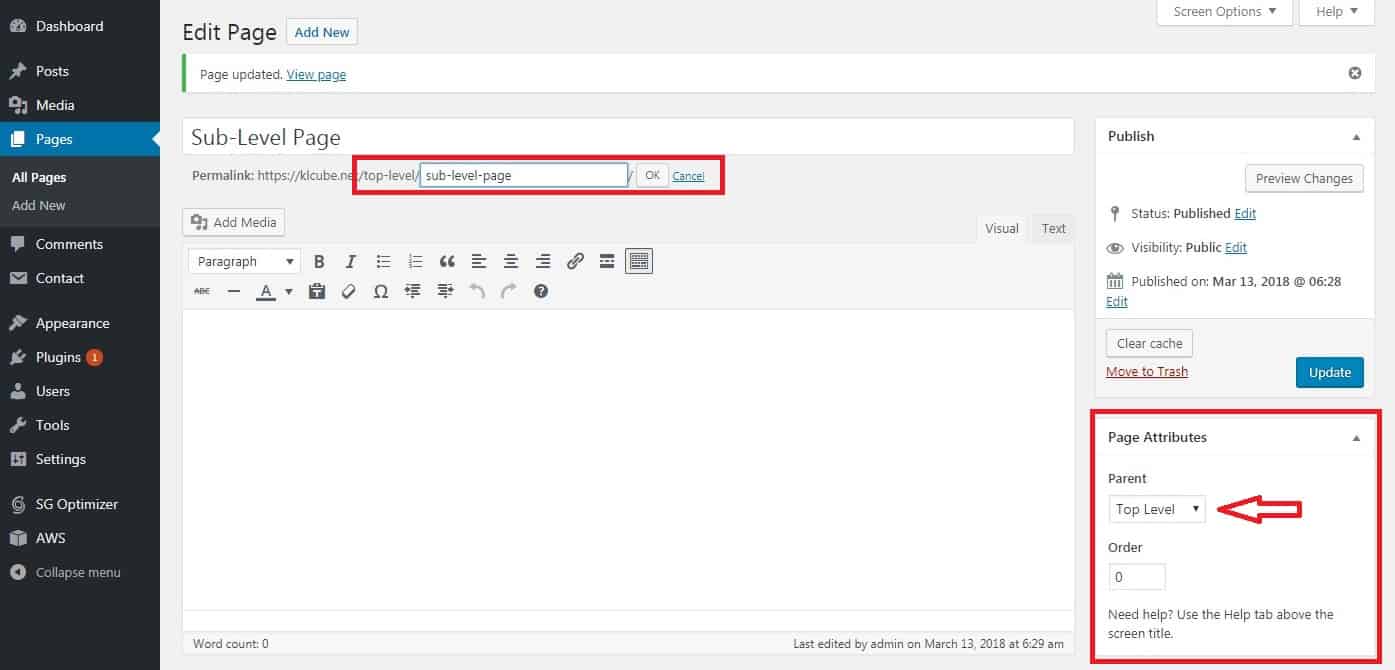
After all, put your new WordPress knowledge, customize the URL of one of your new blog posts or pages. The possibilities are endless! Is this tip useful for your website needs?
If you have any issues to customize your post URL, please do contact me or let me know in the comments below!