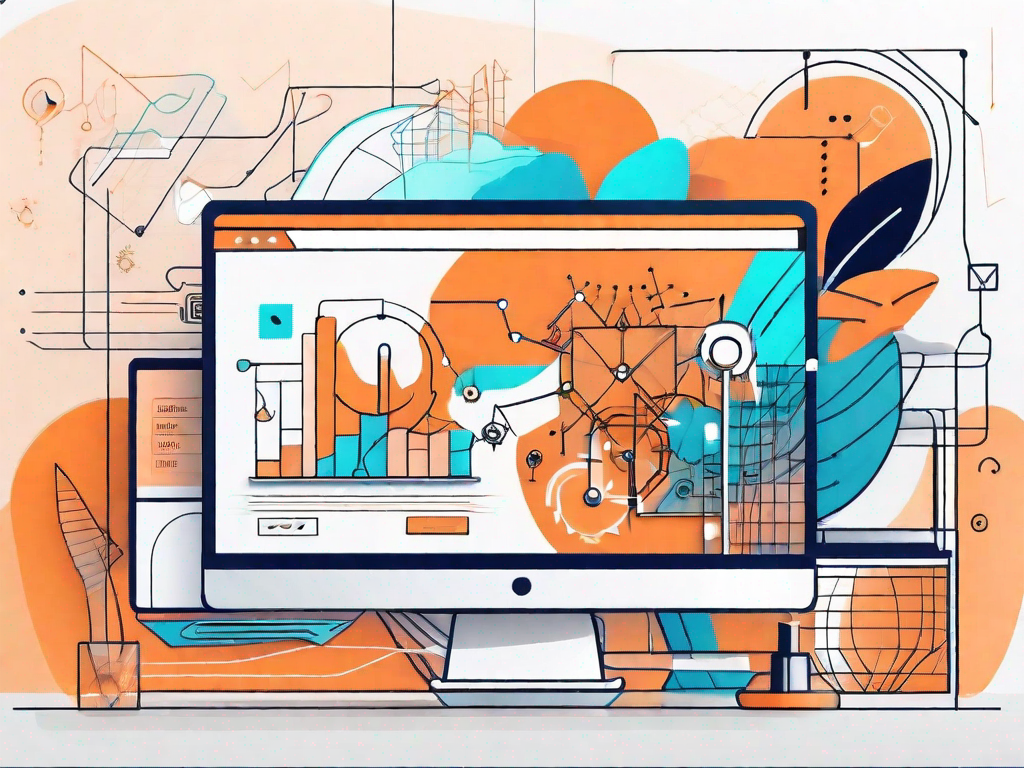Elementor is a powerful page builder plugin that has revolutionized the way websites are designed and built. With its drag-and-drop interface and extensive range of widgets, Elementor offers a user-friendly and efficient solution for web designers. In this article, we will delve into the basics of Elementor, explore its capabilities, and provide advanced techniques to help you unlock its full potential in web design.
Understanding the Basics of Elementor
Elementor is a WordPress plugin that allows you to design and customize your website visually, without any coding knowledge. It provides a live frontend editing experience, meaning you can see the changes you make in real-time. Whether you are a beginner or an experienced web designer, Elementor offers a seamless and intuitive interface that makes website creation a breeze.
What is Elementor?
Elementor is a comprehensive page builder plugin for WordPress, offering a wide range of features and functionalities to create stunning websites. It allows you to design your pages by simply dragging and dropping elements onto your canvas, eliminating the need for complex coding.
With Elementor, you have the freedom to unleash your creativity and bring your vision to life. Whether you want to create a simple blog or a complex e-commerce website, Elementor provides the tools and flexibility to make it happen.
Key Features of Elementor
Elementor comes packed with numerous features and tools that set it apart from other page builders. One of its key features is the extensive collection of widgets it offers. From text and image widgets to advanced elements like sliders and forms, Elementor provides everything you need to create visually appealing websites.
With Elementor’s widget library, you can easily add elements to your pages and customize them to fit your needs. Whether you want to showcase your portfolio, display testimonials, or create interactive maps, Elementor has a widget for every purpose.
Another notable feature of Elementor is its responsive design capabilities. With just a few clicks, you can ensure that your website looks great on all devices, including desktops, tablets, and smartphones. This is crucial in today’s mobile-first world, where more and more users access websites on their mobile devices.
Elementor’s responsive design options allow you to control the appearance of your website on different screen sizes. You can adjust the layout, font sizes, and spacing to create a seamless and user-friendly experience for your visitors, regardless of the device they are using.
Elementor also includes a theme builder, which allows you to design and customize the headers, footers, and other global elements of your website. This gives you full control over the visual appearance of your site, ensuring a consistent branding and design throughout.
With the theme builder, you can create custom headers and footers that reflect your brand identity. You can add your logo, navigation menus, social media icons, and other elements to create a professional and cohesive look for your website.
Installing and Setting Up Elementor
Getting started with Elementor is easy. First, you need to install and activate the Elementor plugin from the WordPress repository. Once activated, you can access the Elementor editor by creating a new page or editing an existing one. Simply click on the “Edit with Elementor” button, and you are ready to unleash your creativity.
Elementor provides a user-friendly interface with a sidebar on the left and the canvas area on the right. You can add elements by dragging and dropping them onto the canvas or use the search bar to find specific widgets. A variety of customization options are available, allowing you to adjust the layout, colors, fonts, and other design elements to match your vision.
With Elementor’s intuitive interface, you don’t need any coding skills to create stunning websites. The drag-and-drop functionality makes it easy to arrange and customize elements on your page. You can resize, reposition, and style elements with just a few clicks, giving you full control over the design of your website.
Elementor also offers a wide range of pre-designed templates that you can use as a starting point for your website. These templates cover various industries and design styles, allowing you to quickly create professional-looking pages without starting from scratch.
Once you have designed your page with Elementor, you can preview it in real-time to see how it will look on different devices. This allows you to make any necessary adjustments to ensure a seamless and visually appealing experience for your visitors.
With Elementor, the possibilities are endless. Whether you want to create a simple landing page, a blog, an online store, or a portfolio, Elementor provides the tools and flexibility to bring your ideas to life. Start using Elementor today and take your website design to the next level.
Diving Deeper into Elementor’s Capabilities
Elementor is a powerful website design tool that offers a wide range of features and capabilities. In this article, we will explore some of the key aspects of Elementor’s interface, widgets, and responsive design features.
Exploring Elementor’s Interface
Elementor’s interface is designed to make website design as seamless as possible. The sidebar on the left provides easy access to all the necessary tools and features. You can switch between the Content, Style, and Advanced tabs to customize different aspects of your elements.
With Elementor, you have full control over the layout and design of your website. You can easily add new sections, columns, and elements to your page by simply dragging and dropping them onto the canvas. This intuitive interface allows you to create stunning designs without any coding knowledge.
Additionally, Elementor offers a library of pre-designed templates that you can choose from and customize according to your needs. These templates provide a great starting point and can be easily modified to match your brand’s aesthetics. Whether you’re designing a blog, portfolio, or e-commerce website, Elementor has a template for every purpose.
Understanding Elementor’s Widgets
Elementor offers a wide range of widgets that cater to different website design needs. These widgets include text, image, video, button, and social media elements, among others. You can simply drag and drop these widgets onto your canvas and customize them to fit your desired design.
One unique feature of Elementor is its dynamic content capabilities. With dynamic content, you can display different content based on the user’s location, language, or other variables. This allows you to create personalized and engaging experiences for your website visitors. For example, you can show different offers or promotions to users from different countries, increasing the relevance and effectiveness of your marketing efforts.
Furthermore, Elementor’s widgets are highly customizable. You can adjust the font size, color, spacing, and other design properties to create a unique and visually appealing website. The possibilities are endless, and you can let your creativity shine through with Elementor’s extensive widget options.
Utilizing Elementor’s Responsive Design Features
Responsive design is essential for ensuring that your website looks and functions well across different screen sizes and devices. Elementor offers a variety of features that allow you to create responsive designs effortlessly.
One such feature is the ability to hide or show elements on specific devices. You can choose to display certain elements only on desktop, only on mobile, or on both. This flexibility ensures that your website is optimized for each device, providing an optimal user experience.
In addition, Elementor allows you to preview your designs in real-time, making it easy to see how your website will look on different devices. This feature helps you identify any design issues and make necessary adjustments to ensure a seamless experience for your visitors, regardless of the device they are using.
Moreover, Elementor’s responsive design features extend to the customization of fonts, images, and other elements. You can set different font sizes, adjust image dimensions, and modify other design properties to ensure that your website looks visually appealing and functions smoothly on all devices.
In conclusion, Elementor is a versatile and user-friendly website design tool that offers a wide range of capabilities. From its intuitive interface and extensive widget options to its responsive design features, Elementor empowers you to create stunning and functional websites without any coding knowledge. Whether you’re a beginner or an experienced web designer, Elementor is a valuable tool that can take your website design skills to the next level.
Advanced Techniques in Elementor
Customizing with Elementor’s Theme Builder
Elementor’s theme builder functionality enables you to customize the headers, footers, and other global elements of your website. This allows for consistency in design across all pages and provides a cohesive user experience for your visitors. You can create unique headers and footers with different layouts, logos, and navigation menus to suit your specific needs.
Creating Dynamic Content with Elementor
Dynamic content is a powerful feature in Elementor that allows you to personalize your website content based on various conditions. You can display different content to users based on their location, the time of day, their previous interactions with your site, or any other variable.
By creating dynamic content, you can deliver a personalized experience to your users, increasing engagement and conversion rates. For example, you can display a different call-to-action based on the user’s location, or show related products based on their previous purchases.
Enhancing SEO with Elementor
Elementor is designed with search engine optimization (SEO) in mind. It generates clean and lightweight code, ensuring fast loading times and improved performance. Additionally, Elementor provides options to optimize your page titles, meta descriptions, and other SEO elements.
Furthermore, Elementor supports integration with popular SEO plugins, such as Yoast SEO, enabling you to take your SEO efforts to the next level. By optimizing your pages with Elementor, you can improve your website’s visibility in search engine results, driving more organic traffic to your site.
Troubleshooting Common Elementor Issues
Dealing with Elementor Loading Problems
Occasionally, you may encounter issues with Elementor loading properly. This can be due to various factors, such as conflicts with other plugins or theme conflicts. To troubleshoot these loading problems, you can follow a few simple steps.
- Disable other plugins: Temporarily disable all other plugins and check if Elementor loads correctly. If it does, you can enable the plugins one by one to identify the conflicting plugin.
- Switch to a default theme: If the issue persists, switch to a default WordPress theme, such as Twenty Twenty. This will help determine whether the problem is caused by your current theme.
- Clear cache and browser cookies: Clear your browser cache and cookies to ensure you are viewing the latest version of your website. This can often resolve loading issues.
Fixing Layout Issues in Elementor
Sometimes, you may notice layout issues when using Elementor. These can be caused by a variety of reasons, such as conflicting CSS styles or misconfigured settings. Fortunately, there are a few steps you can take to fix these layout issues.
- Check for conflicting CSS styles: Inspect the elements on your page using your browser’s developer tools. Look for any conflicting CSS styles that may be affecting the layout. Adjust or remove these styles to resolve the issue.
- Review Elementor settings: Double-check your Elementor settings to ensure that the layout settings are configured correctly. Make sure the columns, margins, and padding settings are set appropriately for your design.
- Update Elementor and other related plugins: Keeping your Elementor plugin and other related plugins up to date is crucial to avoid compatibility issues. Regularly check for updates and install them to ensure optimal performance.
Resolving Plugin Conflicts in Elementor
Elementor may sometimes experience conflicts with other plugins on your website. These conflicts can lead to issues such as broken functionality or unexpected behavior. To resolve plugin conflicts, you can follow these steps:
- Disable other plugins: Temporarily disable all other plugins except Elementor and check if the issue is resolved. If it is, you can enable the plugins one by one to identify the conflicting plugin.
- Contact plugin developers: If the issue persists and you have identified the conflicting plugin, reach out to the plugin developers for support. They may be able to provide a solution or workaround for the conflict.
- Consider alternative plugins: If the conflict cannot be resolved, consider using alternative plugins that are compatible with Elementor. There are often multiple plugins available for the same functionality, so explore other options that work well with Elementor.
In conclusion, mastering Elementor is key to unlocking its full potential in web design. By understanding the basics of Elementor, exploring its capabilities, and utilizing advanced techniques, you can create visually stunning and highly functional websites. Additionally, knowing how to troubleshoot common issues will ensure a smooth and hassle-free experience when working with Elementor. So, dive into the world of Elementor and take your web design skills to the next level!